Accessible ePubs with StreetLib Write
Creating - from scratch - an accessible ePub:
All StreetLib registered users can benefit from the StreetLib Write service to create ebooks and manage paper book layouts.P.S.: Did you know that with the Pro plan you have included a year of Write Unlimited? Find out more here.
The import procedure and the procedure are already fully illustrated in this guide, which is why we can now focus on the exact functioning of the editor for access control.
Once you have completed importing and editing your text in Write, you will need to run the accessibility check by clicking the "Accessibility" button.
 StreetLib Write can identify nodes with accessibility issues; the system will highlight them directly from the editor, using a different color depending on the severity level of the violation (yellow for minor levels, orange for moderate, red for serious, and magenta for critical issues).
StreetLib Write can identify nodes with accessibility issues; the system will highlight them directly from the editor, using a different color depending on the severity level of the violation (yellow for minor levels, orange for moderate, red for serious, and magenta for critical issues).

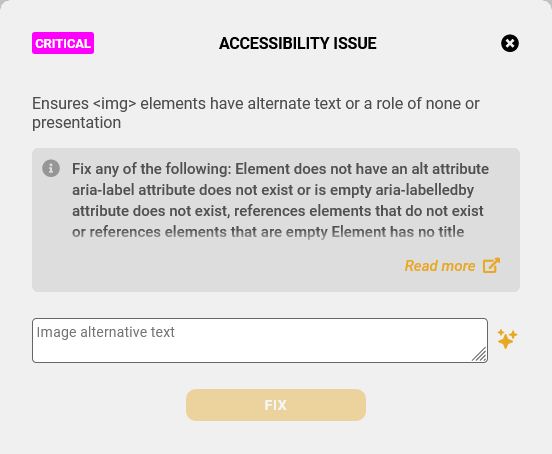
The accessibility check on a ready-made ePub file:
As mentioned, in addition to creating your own accessible ePub file from scratch, it is also possible to import already created ePubs, so as to analyze them, obtain a validation report and correct them directly using the editor available in the app. To get the accessibility analysis, you'll need to import your ePub into Write and do the same steps as in this guide.
 The importance of the "alt" attribute and StreetLib developments in this regard:
The importance of the "alt" attribute and StreetLib developments in this regard:
With a growing focus on the accessibility of digital content, the updated version of Write now incorporates image alt tags, also known as alternative text, for all subscription plans. Image alt tags consist of descriptive words added to HTML code to explain a graphical element, such as a graphic, image, or photo. Alt tags will appear in cases where images in the e-publication cannot be displayed for any reason, such as on reading devices for visually impaired or blind individuals. Therefore, the alt tag is a textual content that briefly describes the image and its role within that context. Moreover, search engines utilize alt tags for image indexing, which can have a positive impact on online visibility.
StreetLib has a strong commitment to continuous improvement, and as part of this commitment, we have harnessed the potential of AI for automatically generating image alt-texts.
In Write, you'll find a button located next to the text field, allowing users to insert image descriptions to enhance accessibility. This button utilizes AI to automatically generate a text for the selected image.

 The importance of the "alt" attribute and StreetLib developments in this regard:
The importance of the "alt" attribute and StreetLib developments in this regard: